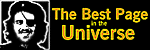Saturday, January 31, 2004
Working with regedit
Even thought it's obvious that we here at politics do not condone such rash behavior as say, learning to take power away from your parents, sometimes you have to beat the system. I was looking through some of my old favorites last night and came across this guy's page and this link i had bookmarked back when in the day. I remember this was from when Aidan needed to get online without knowing his dad's password. Anyways, it's easy to do if your parents have set you in a lockdown situation where you need a password to get online.
Follow these steps and you can, in turn set your own password so your parents can't get on, making it look like they've forgotten it. Hell, if they're senile, it just might work.
One : Start Regedit. Do so by hitting start, then run. Type in "regedit.exe"
Two : Go to "H_KEY_LOCAL_MACHINE/Software/Microsoft/Windows/Current Version/Policies/Ratings"
Three : Delete the entry called "Key"
Here is another great way to beat the system. Let's say you want to bookmark pages but not have your parents see them. You can easily hide these URLs. Watch.
One : Start Regedit
Two : Go to HKEY_LOCAL_MACHINES / Software / Microsoft / InternetExplorer / AboutURLs
Three : Add String Values with the shortcut name you want to use
Four : Give them the value of the URL you want the shortcut to go to
Five : Then from Internet Explorer, type about:shortcut_name
And now, one more thing I think everybody should know. You can locate your history folder from your desktop without opening the browser. Note : I don't know if this works for anything below IE5, I haven't used it on any other browsers either, but I figure it's obvious it won't).
One : Right-click on an open area of the desktop
Two : Select "New / Folder"
Three : Type the name, as shown: History.{FF393560-C2A7-11CF-BFF4-444553540000}
Four : The icon will be replaced by the History icon
Thanks to this guy
And finally a word of warning : Don't actually edit your registry unless you know what you're doing/can read english.
Follow these steps and you can, in turn set your own password so your parents can't get on, making it look like they've forgotten it. Hell, if they're senile, it just might work.
One : Start Regedit. Do so by hitting start, then run. Type in "regedit.exe"
Two : Go to "H_KEY_LOCAL_MACHINE/Software/Microsoft/Windows/Current Version/Policies/Ratings"
Three : Delete the entry called "Key"
Here is another great way to beat the system. Let's say you want to bookmark pages but not have your parents see them. You can easily hide these URLs. Watch.
One : Start Regedit
Two : Go to HKEY_LOCAL_MACHINES / Software / Microsoft / InternetExplorer / AboutURLs
Three : Add String Values with the shortcut name you want to use
Four : Give them the value of the URL you want the shortcut to go to
Five : Then from Internet Explorer, type about:shortcut_name
And now, one more thing I think everybody should know. You can locate your history folder from your desktop without opening the browser. Note : I don't know if this works for anything below IE5, I haven't used it on any other browsers either, but I figure it's obvious it won't).
One : Right-click on an open area of the desktop
Two : Select "New / Folder"
Three : Type the name, as shown: History.{FF393560-C2A7-11CF-BFF4-444553540000}
Four : The icon will be replaced by the History icon
Thanks to this guy
And finally a word of warning : Don't actually edit your registry unless you know what you're doing/can read english.